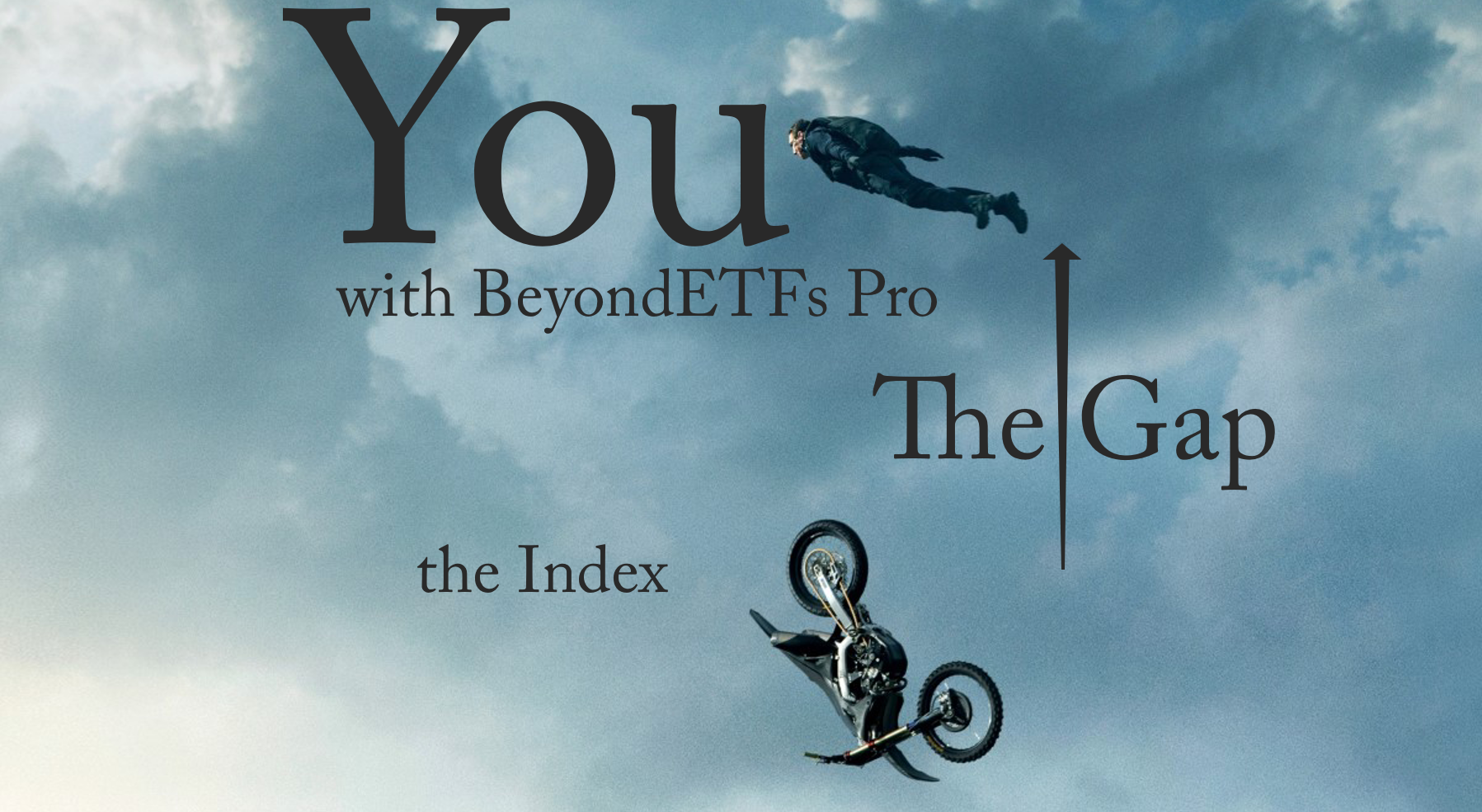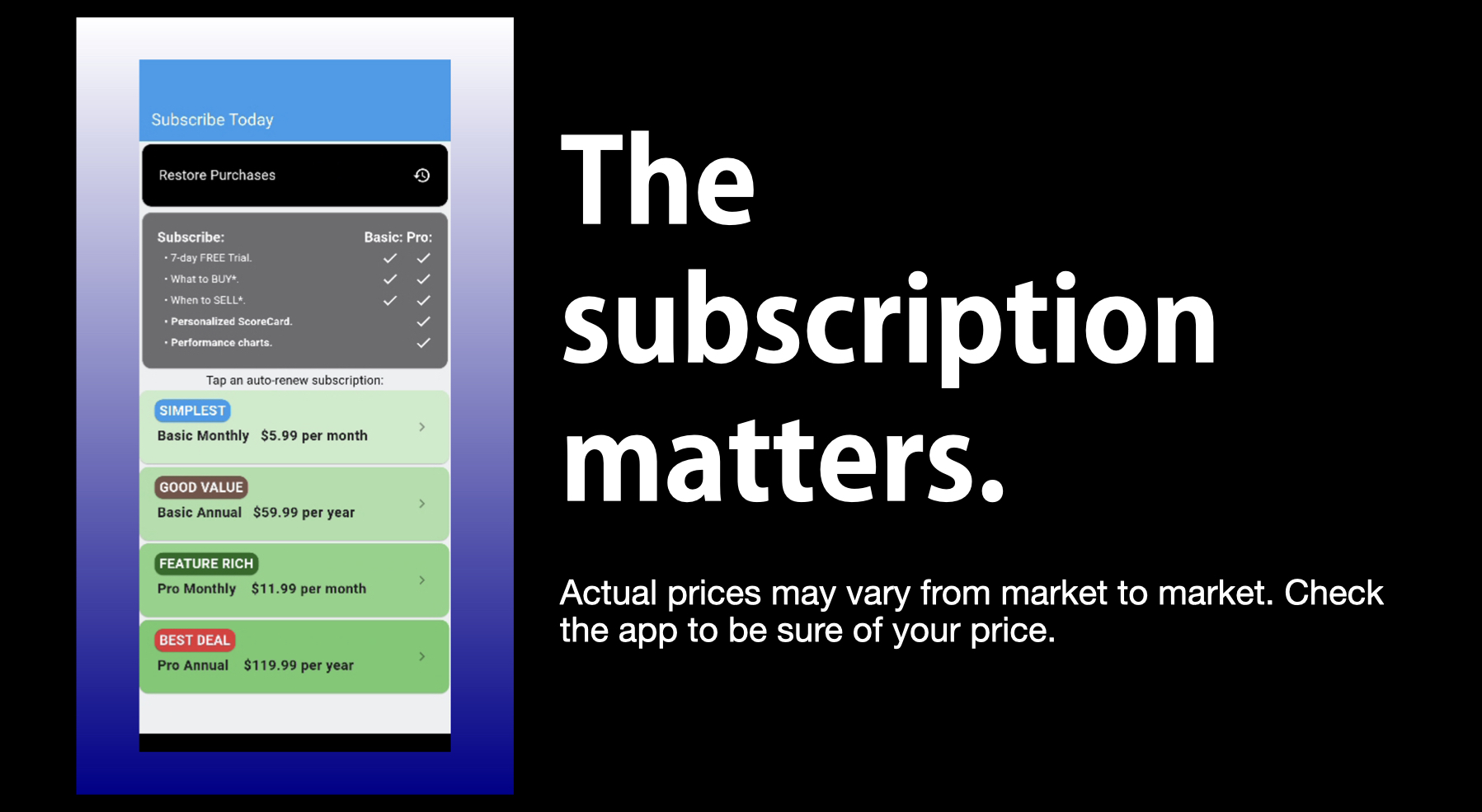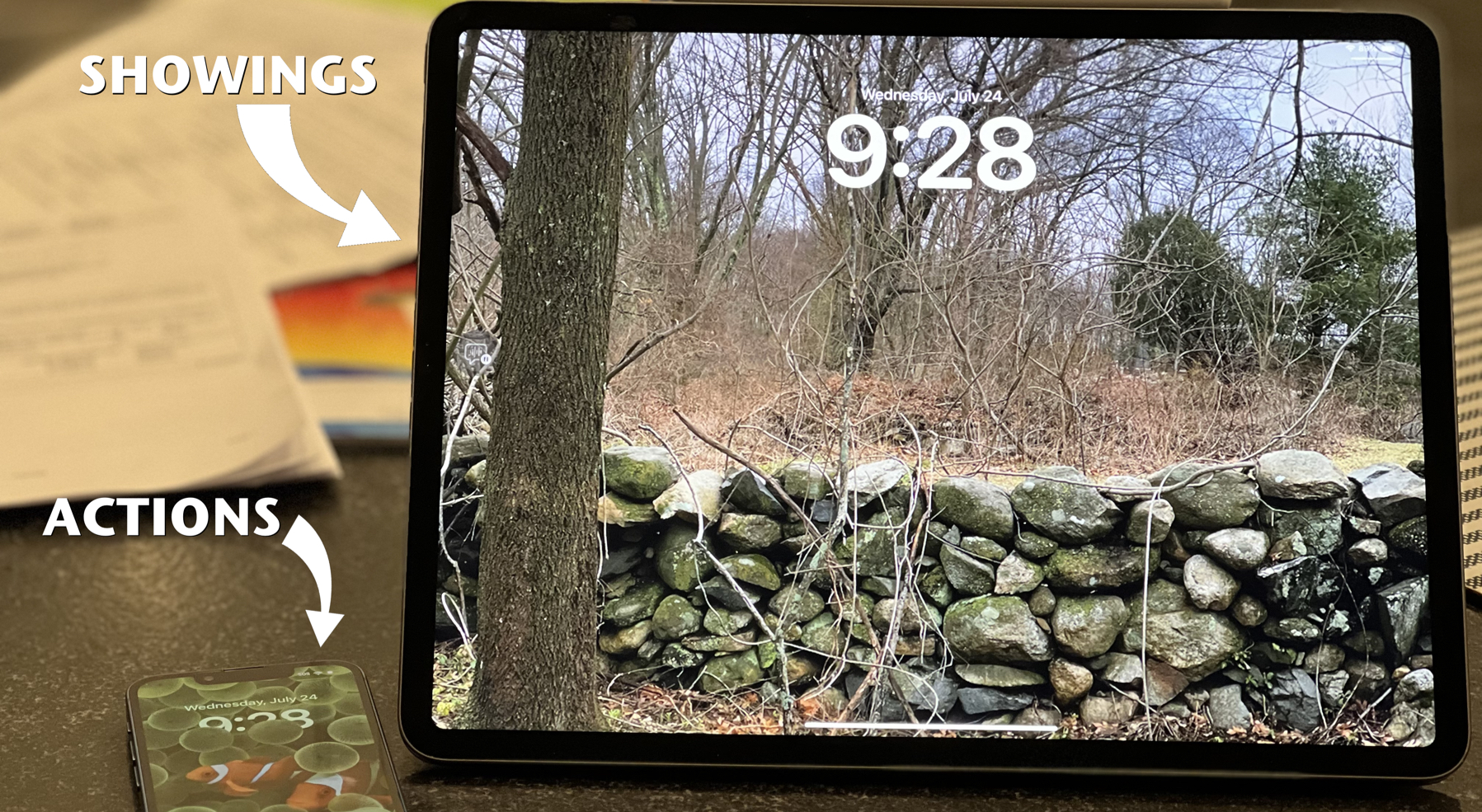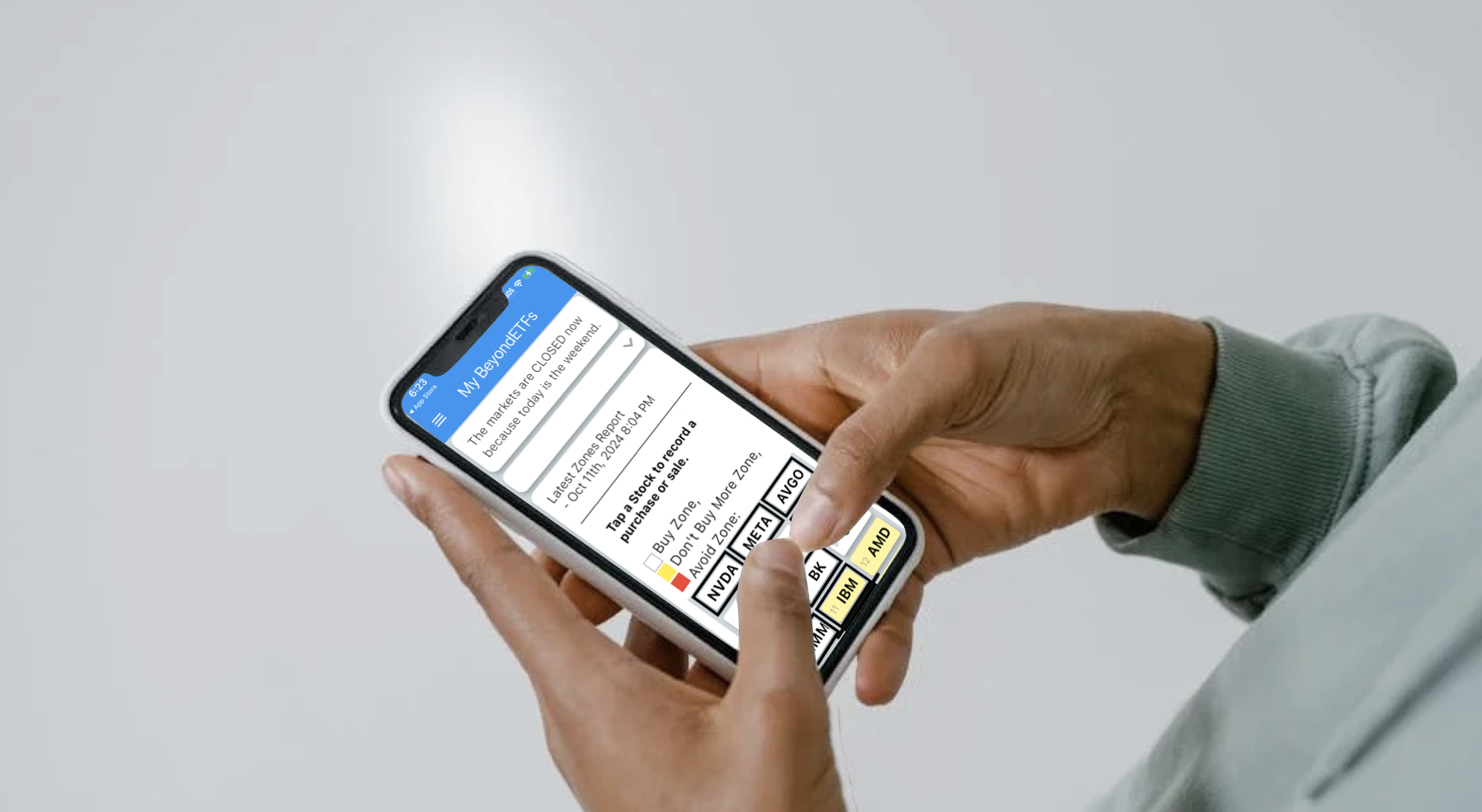This WiFi problem on an iPad has a happy ending.
Friday afternoon (this is Sunday), the iPad worked great at the office, but when I brought it to my hotel and tried to connect there, it could not. I got the WiFi icon to appear, but Safari would insist that I was not connected to the Internet. My AppleTV, two MacBook Pros and iPhone all worked fine, suggesting that the WiFi access point was working fine. I put my iPhone on hotspot mode and tried to connect the iPad to it. No success.
I went to network settings and tried to Renew Lease. (Settings > Wi-Fi > [blue > on selected network]) but that didn’t seem to make any difference. I told the iPad to ‘Forget this Network’ which made no difference. IP address, subnet mask, router, DNS settings didn’t change. ** DO THE ** STEP (discussed below) HERE.
I reset Network Settings (Settings > General > Reset > Reset Network Settings) on the iPad. Still no hotel WiFi. iPhone as hot spot worked fine.
Unsatisfied with simply using the iPad only on the iPhone in hot spot mode, I decided to delete user Settings and Content and try the WiFi again. Still no WiFi.
That’s when I made my appointment with the Apple Store for 12:50 pm Saturday.
Then, I did a DFU restore. This process involves attaching the iPad to the MacBook Pro with a lightning USB cable, holding the sleep-wake button and home button down together. Once the iPad off RED slidebar appears and fades, I counted to five seconds and then released only the sleep-wake button, keeping the home button depressed, even as the iPad powers up with an Apple logo. Then, iTunes will deliver a dialog box that says it has detected a device in DFU restore mode. Clicking OK allows me to restore the device to factory settings.
iTunes downloaded a new version of iOS to the MacBook Pro and then installs it on the iPad. This is the most severe method for software restoration since all of the other approaches – network settings, erase content and settings – retain the basic OS on the device and successively erase greater quantities of user-specific data that might have interefered with the WiFi operation.
That did not get the iPad to work with the hotel WiFi.
I went to the Apple Store, and checked myself in. As I waited for my appointment, it became apparent that the WiFi was indeed working on the iPad. Stephanie, a Family Room Specialist at the Valley Fair store was kind and highly professional. She ran a diagnostic on the iPad (everything is fine) and confirmed that the iPad worked with the iPhone in hot spot mode (it did).
When I got back to the hotel, the WiFi did not work, but iPhone hot spot did. Therefore, the problem was not with the iPad but with the WiFi service of the hotel. I called the hotel’s Internet Service Provider’s help line and spoke with Paige. She asked me to: turn the iPad off/on, renew the lease, reset network settings, none of which worked. Then she asked me to visit a particular url: http://irm.ibahn.com, which I guess, is the internal network diagnostic port.
From there, it was decided that I needed to get a different IP address. To do this, she asked me to go to the Static IP address assignment part of the Settings > WiFi > Hotel-Network (Blue >). There I entered 4.2.2.2 and went back to the DHCP option. The IP address listed changed to 4.2.2.2. Then, I was asked to go back to the Static settings and remove the address details, which I did.
Now, the DHCP server gave me a different IP address and access to the Internet was restored. Yeah!
** So, you can force the IP address change by inserting a static address, waiting until it is loaded into the configuration feature of the iPad and then remove it. In future, do this line at the ** above. This way, a lot of other pain around restoring the device, moving 10,000 photos, 3,000 songs and a dozen movies takes a lot of time over the tiny WiFi interface on the iPad/hotel WiFi environment. And, I could have avoided a lot of pain including a trip to the Apple Store. Very happy that WiFi is restored.